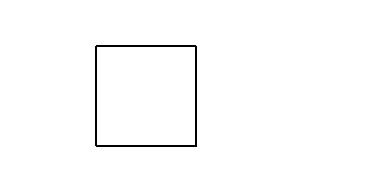Introduction#
Superturtle provides extensions to Python’s built-in turtle package which support richer drawing and animation. This package also provides opportunities to practice importing functions and working with code blocks.
Context managers control how the turtle draws#
One important concept used throughout this package is the context manager. Just like a loop, a conditional, or a function declaration, a context manager introduces an indented code block. While a loop changes how many times a code block runs, a conditional changes whether the code block runs, and a function assigns a name to a code block, the context manager changes how the code block runs. In the example below, we use the dots context manager to cause the turtle to draw with a dotted line:
from superturtle.stroke import dots
from turtle import forward, pensize
pensize(4)
with dots():
forward(100)
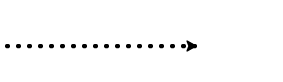
The Stroke module contains several other context managers which similarly alter how the turtle draws, for the duration of their code blocks. These context managers accept optional arguments. For example, dots accepts an integer which controls the spacing between dots.
The Movement module contains two context managers which affect how the turtle moves. restore_state_when_finished saves the turtle’s position and heading, runs the code block, and then restores the prior state when the code block is complete. no_delay causes the code block to draw instantly, which is helpful for large complex drawings.
Saving turtle drawings#
The Image module has a save function, which saves the current canvas as an image, using the given filename.
Creating animations#
The most powerful and complex function in Superturtle is animate, which allows you to create an animated image and to save it as a gif. (If you want to save an animation, pass animate the optional argument gif_filename.)
Every animation is a sequence of still images (called frames), played at a certain speed to create the perception of motion. Usually, you want each frame to differ a bit from the previous frame. The most effective way to accomplish this is to use a drawing function which is parameterized. That is, the drawing function takes in one or more numbers, and uses those to create the drawing. As the numbers change, the drawing changes accordingly. The animate function takes inputs describing your desired animation (e.g. the total number of frames in your animation; whether it should loop) and yields a sequence of frames. Each frame knows its place in the animation and can provide interpolated numbers for your functions. Here’s an example:
from superturtle.animation import animate
from turtle import forward, right
def square(side_length):
for side in range(4):
forward(side_length)
right(90)
for frame in animate(40, loop=True):
size = frame.interpolate(50, 100, mirror=True)
square(size)
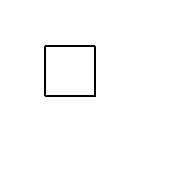
Frames also provide context managers which interpolate transformations. Within these transformations’ code blocks, the canvas can be rotated, translated, and scaled. This allows you to create richly-detailed animations with very little code. Here’s an example:
for frame in animate(60, loop=True):
with frame.rotate(0, 360):
penup()
forward(100)
pendown()
square(40)
with frame.rotate(0, 360, cycles=2):
penup()
forward(60)
pendown()
square(20)
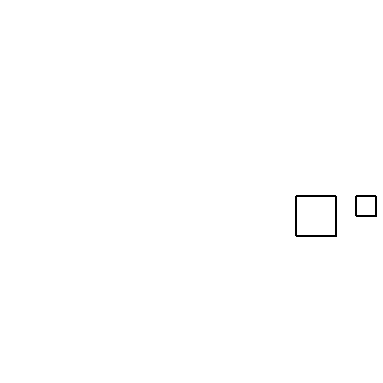
The example above shows how transformations can be nested: the small square orbits the large square because the second rotation is nested within the first. (The small square’s orbit appears loopy because the orbit rotates around one corner of the larger square.)
Easing#
The examples above show how animate provides interpolation, smoothly changing the size, rotation, or other properties. But what if you don’t want a smooth transition with a constant rate of change? Easing functions specify different rates of change, and can be imported from Easing. Here’s an example:
from easing_functions.easing import easeOutBounce
def rect(width, height):
for i in range(2):
forward(width)
right(90)
forward(height)
right(90)
for frame in animate(60, loop=True):
with frame.translate([-100, 50], [100, 50], easing=easeOutBounce):
width = frame.interpolate(100, 40, easing=easeOutBounce)
rect(width, 100)